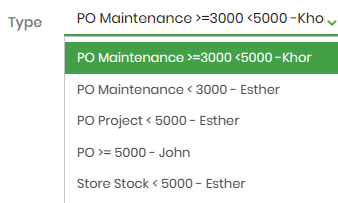-
Uncategorized
-
Project Workflow: Project Budget, PR, PO, Vendor Bill, Payment
-
Maintenance Workflow: Project Costing, PR, PO, Vendor Bill, Payment
-
Default Workflow: Project Budget, Job Costing, Job Order, PR, PO, Vendor Bill and Payment
-
PR: Internal Picking
-
Dropship: Direct Deliver to Customer
-
Partial Receive Goods
-
Partial Vendor Bills
-
Purchase Revision
-
Reporting: PO with SO
-
- Common Issues and Solutions
Default Workflow: Project Budget, Job Costing, Job Order, PR, PO, Vendor Bill and Payment
Default Wokflow
Default Workflow:
Project > Budget & Job Costing > Purchase Requisition > Purchase Order > Vendor Bill > Payment
| Process | Project | Job Budget & Costing | Job Order (optional) | Purchase Requisition | Purchase Order | Vendor Bill | Payment |
| Done By | Project Manager | Project Manager | Project Manager & User | 1. Project User Request 2. Project Manager Approve | 1.Procurement Create 2. Esther and John Approve | Procurement & Accounts | Accounts |
It is important to follow these steps:
| Video Guide | Purpose |
| Step 1: Create Budget & Job Costing | To set materials to be purchased and track the planned and actual purchase and actual bill. Note: Job Costing will only appear in Purchase Requisition if status = Approved. (Add Budgetary Positions video guide under Invoicing > Configuration > Management > Budgetary Positions. This needs to be done by accounts.) |
| Step 2: Create Job Order (optional) | This will enable you to track SO to PO. Note: You can skip "Job Order" and create "Job Costing" directly which can be linked directly to SO. |
| Step 3: Create Purchase Requisition | Video Part 1: It depends on the purchase requisition personnel where he/she can fill up basic information like product and quantity only and submit for approval. Video Part 2: Project manager will approve the purchase requisition. (Add Job Types video guide under Projects > Configuration > Job Types) |
| Step 4: Create Purchase Order or Internal Picking | Video Part 3: Only upon project manager approval, procurement fills in the information for the job cost center, job cost line, and vendors and submit the purchase request. Refer to this video for internal picking. "Video Part 3" shows the PO of vendor goods to JH warehouse. If you need to send the vendor goods directly to the customer, watch this video. Note: It's important to choose the correct approver.
Video Part 4: John or Khor or Esther will approve the purchase order. Do note that it will remain in "Request for Quotation" until the order is approved then it will be moved to "Purchase Order". Purchase order means it's a confirmed purchase.Video Part 5: Remember to select "Approval" to display the requestor and approver in excel. |
| Step 6. Receive Goods | There are 2 ways to receive goods, you can either receive at PO or receive at Inventory. For partial receive goods, refer to this video. |
| Step 7. Update Purchase Requisition Status | Update Purchase Requisition to Done. As there may be multiple purchase requisitions proceeding at different timing so it cannot be auto-closed off. Thus, after all the requisitions are done, you need to update to "Done" so that your colleagues will know this purchase requisition request is fulfilled. |
| Step 8: Close Job Costing | As there may be multiple purchase orders proceeding at different timing so it cannot be auto-closed off. Thus, after all the purchases are done, you need to update to "Done" and this job cost center will no longer appear in the purchase order. |
| Step 9: Create Vendor Bills and Payment | After your vendor gives you "Vendor Inv/DO", you can create "Vendor Bill" and register the payment. This will keep a record of whether you have fully paid your vendor. If you need to do partial vendor bill, watch this video guide. |
| Additional Features | Video guide: Subcontractor Workflow |
| Views | |
|---|---|
| 17 | Total Views |
| 17 | Members Views |
| 0 | Public Views |
Share by mail
Please login to share this webpage by email.